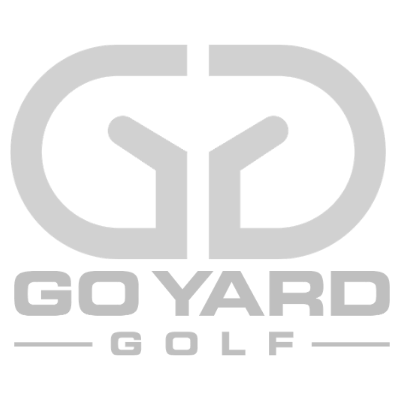
Easy Outing Score Spreadsheet
The LAST buddies trip spread sheet starter you will EVER need!
Spend more time with your crew and less time reviewing your scoring math and figuring out skins! See below for all of the fancy details!
This sheet is extremely robust, but also a great starter for anyone who wants to customize it for their own needs.
We really pushed the boundaries of what Excel can do both with calculations and an incredibly large amount of cell based conditional formatting.

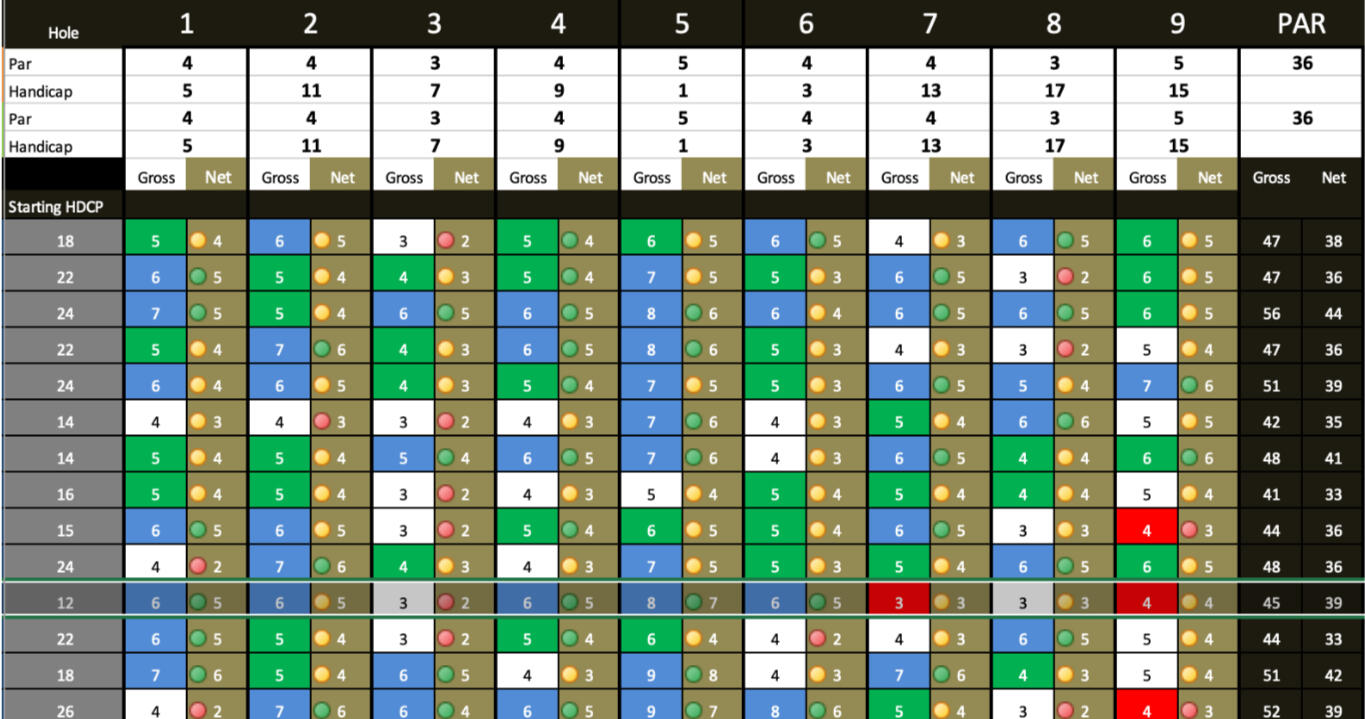
Lets take a look at the elements!
click on the links below to jump to description.
Customized Handicap Management
In an effort to allow those with and WITHOUT handicaps to maintain a level of competition throughout the 3 rounds we devised a method of adjusting the players handicap as each round is played based on the original handicap and the a handicap generated for each score day. The daily generated handicap uses the standard PGA handicap system.
Course Handicap = Handicap Index x Slope Rating / 113
As you move through each round your adjusted scoring handicap is a weighted average of your original handicap and your course handicaps.
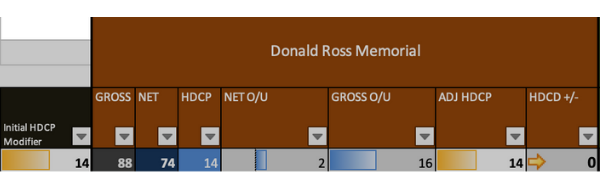
You can see above that the player started with an initial handicap of 14 and their day one course handicap was 14 so there was NO movement in the score. You see the "Adjusted Handicap" of 14 with a HNDC +/- of 0.
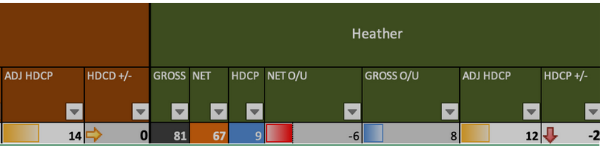
Notice now how this players handicap was adjusted after round #2. We start with the adjusted handicap of 14 from round 1 and apply that to the formula going forward. This round they were -6 against their adjusted handicap. The formula now used to configure the players NEW adjusted handicap is as follows.
(Original HDCP + Course 1 HDCP + Course 1 Adjusted HDCP + (Course 2 HDCP * 2) / 5)
Notice how we always leverage the most CURRENT actionable handicap! We instituted this type of logic based on the inability to get accurate handicaps for EVERYONE in our group. Over the years we have landed on this formula as the most consistent and fair for ALL players involved. We want everyone to be able to have a shot at the net trophy!
If you are a handicap purest then it is EASY to adjust these formulas for handicap adjustments. You would just remove the formula for each ADJ HDCP column and pull the original handicap over from the original handicap modifier. ( email us at [email protected] if you need assistance. We would be happy to help!)
Easy Score Entry System
After minimal setup the score entry is quite simple. We DO instruct you during setup to "LOCK" the scoring and skin capture tabs. Once you lock those tabs you cannot modify data in ANY cell that is NOT used for score entry. The ENTIRE factored skins tabs will not allow ANY entry as they are used only to display calculated data.
Lets look at how easy it is!
Automatic Skins Calulations Net and Gross
Do you really enjoy sitting there with all of the cards, some with those who are IN skins and those who aren't... trying to figure out who actually won a skin or not? Yeah... me niether!
After all scores are entered for the day the statistics are calculated and the factored skin tab will now have ALL of the skin data you need. BOTH NET AND GROSS! It is even color coded so you can QUICKLY just hop to those who won.
Oh... and when you configure your factored skins pages you only need to provide the players who actually are IN skins for that day!
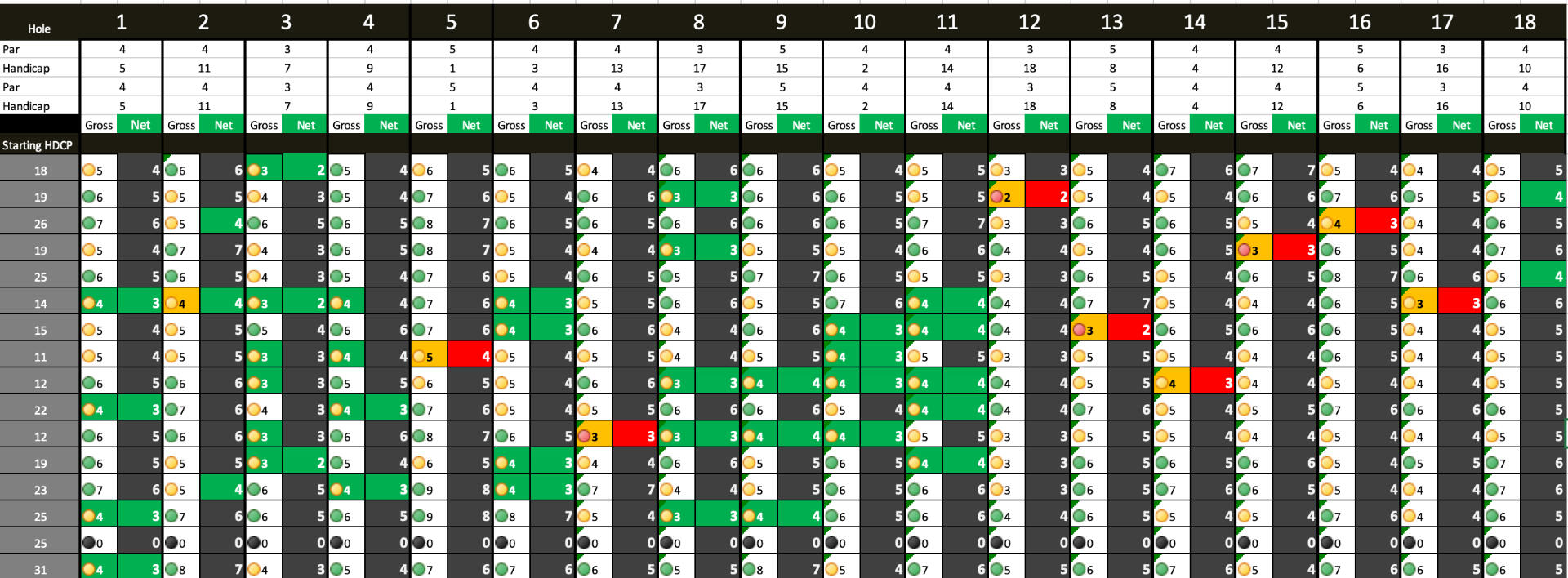
This is our FAVORITE part of Easy Outing Score Sheet!
Notice how quickly you can isolate who won both GROSS and NET skins. The Orange cells indicate a GROSS skin and the Red cells indicate NET skin!
The Green cells indicate a par or better push on the hole!
This is AUTOMATICALLY calculated after you enter the scores for the day!
*we only calculate par or better for skins.
Color Coded Daily Scores
As you enter scores for the day the actual score card will display color coded score data. This will indicate Par, Bogey, Greater than Bogey, and Birdie or better. This makes it easy to correct possible score entry mistakes as you enter. You can see immediately if you should double check a score. Also gives you a nice visual of how the group did on any particular day! We tend to have WAY too much blue on our sheets! The more red and white the BETTER!
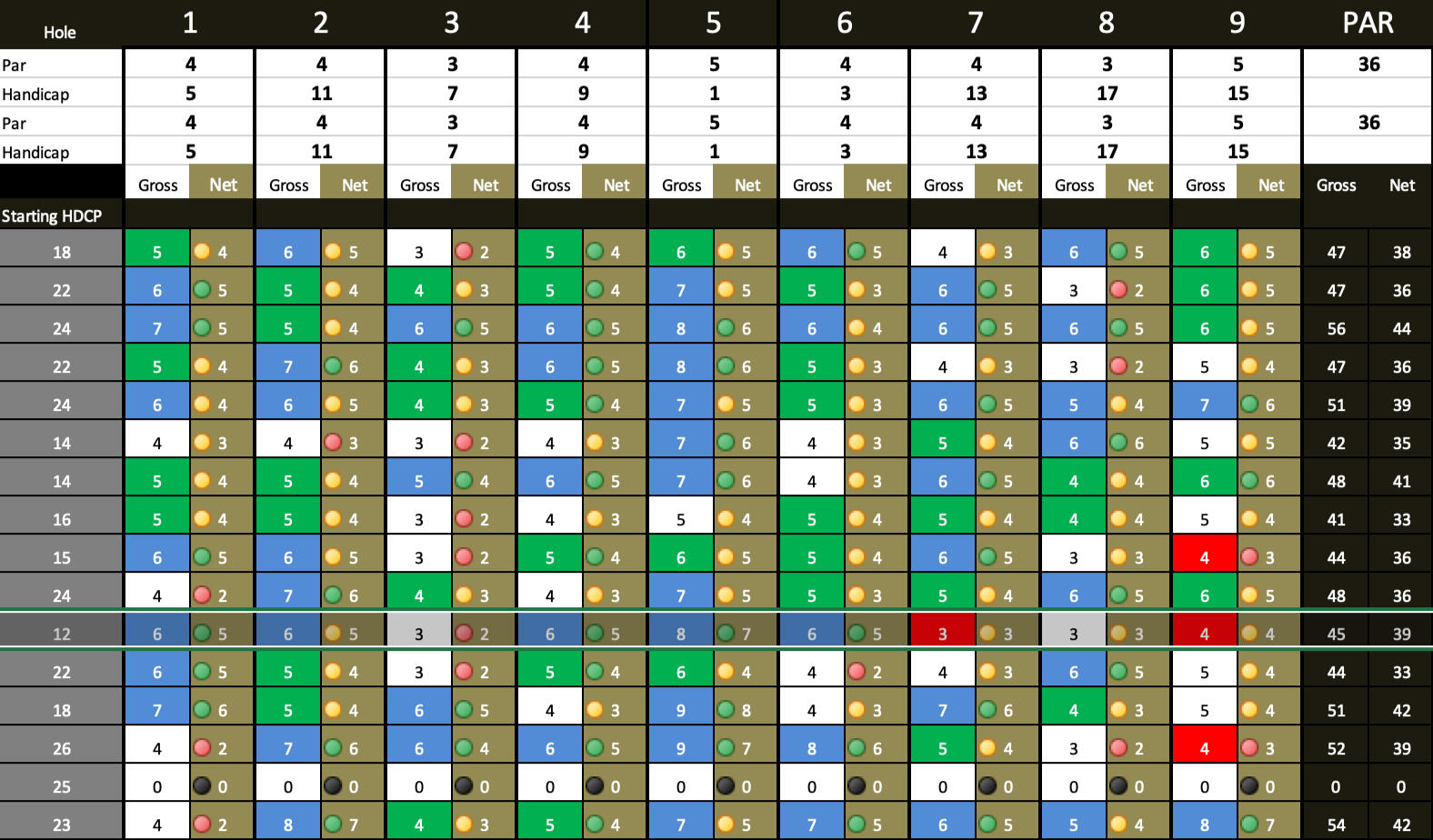
Birdie, Par and Bogey Totals
As scores are collected the totals for score types are maintained on the main player statistic tab. These statistics are calculated as scores are entered and maintained by golfer. The leader in each category is denoted by a red border.
Do you give out prizes for totals? Pars? Birdies? We got you covered!
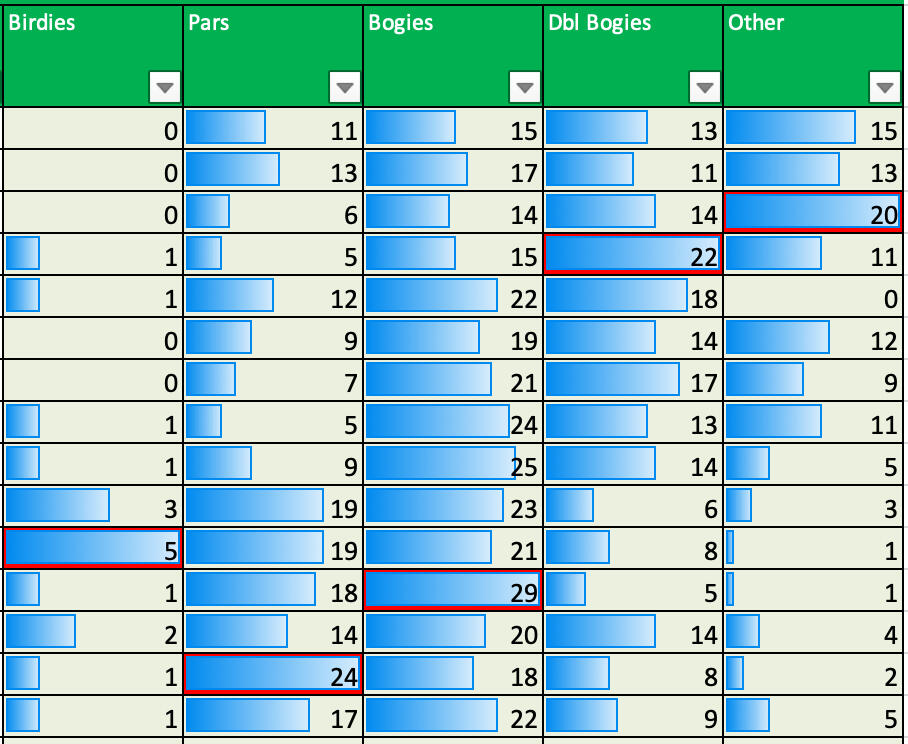
Visual Player Statistics
We all love to see how we compare on all levels with not only our playing partners but the courses we are playing. As we enter scores for each round, statistics are generated for handicap adjustment, net score changes, gross scoring changes.
We have managed to give some color and inline bar imagery for display of how we are doing against our opponents and against each course.
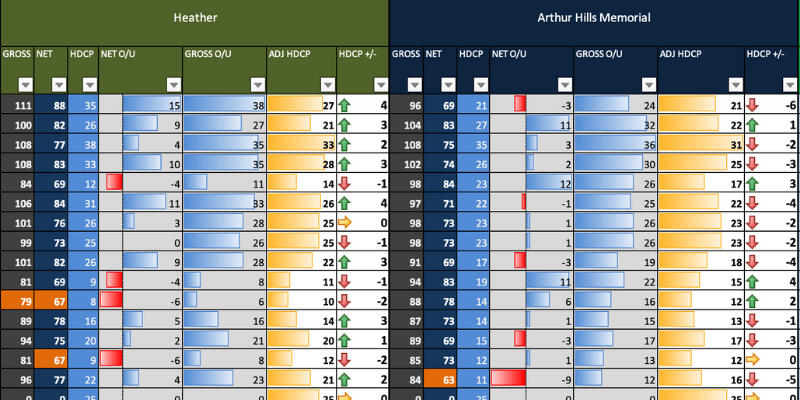
Sheet Setup and Steps
To harness this spreadsheet and to enforce accuracy you MUST follow the setup steps to make sure that the sheet behaves!
There are a few areas we need to concentrate upon and some areas that we need to understand in order to better make sense of how these elements work together.
Player Setup
It must be noted that the player setup requires the consistent usage of the player name. Case sensitivity and spelling must remain the SAME everywhere it is used. The formulas use lookups in order to pass player data ftom tab to tab so be aware that this setup is consistent.
Start with setting the players up in the "Player Statistics" page. Make sure all of the players names are all spelled correctly. We will be copying and pasting these into other tabs so make sure you get this one correct!
At this point you can setup the players Initial HDCP modifier. This will be the players set USGA or PGA handicap. If you do not make any adjustments to the way the handicap process is managed in this sheet this will be the initial handicap that will determine the adjusted handicap as rounds are played.
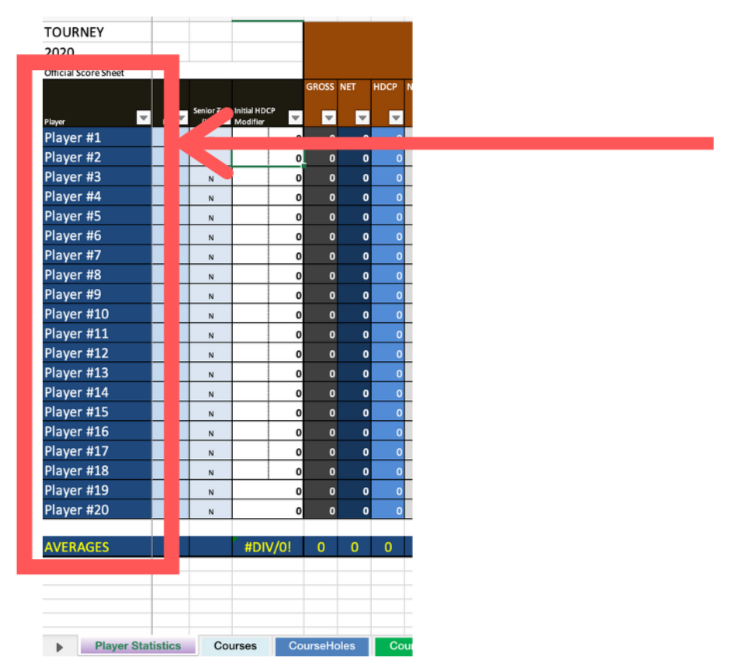
Once you get your players setup you will need to copy and paste these players into the player list on the three score tabs and the three factored skins tabs.
When this sheet is delivered to you the score card tabs and skins tabs are "locked". This was intentional as you will need to learn how to lock and unlock tabs. This is important as you will lock down the score and skin tabs once all setup is complete.
In order to "lock/unlock" the sheets you will go to the tools menu drop down and drill into the protection tool option. You will select protect sheet to lock the sheet and unprotect sheet to unlock the tab. When protecting the sheet you will check the "select locked cells" and the "select unlocked cells".
Ok. Have you setup your players in all seven tabs? (Player Statistics, CourseOneScores, CourseTwoScores, CourseThreeScores, CourseOneFactoredSkins, CourseTwoFactoredSkins, CourseThreeFactoredSkins)
Once you have copied over the names to the required tabs you are ready for Course setup.
NOTE: For the factored skins tabs you ONLY need to paste in the names of those players who are actively in for skins. This makes the page work better for you. The skins tabs are not reference by any other page. They are just visual data so you can limit the data you see by the players you want to see.
DO NOT EVER CHANGE THE NAMES OF THE TABS
Course Setup - Courses and Course Holes
Course setup requires setting up data on two tabs. (Courses and CourseHoles). Again... DO NOT CHANGE THE TAB NAMES.
On the Courses tab you will be setting up the Course names and the Course level statistics. ( Course Names, Slope, Rating, Distance, Senior Tee Information etc.).

You will notice a few things here. First is that you can setup multiple tee's. This is controlled by the "Senior Tee Y/N" flag on the Player Statistics page. This will determine which slope/rating to use for the particular player. This setting is very powerful as it can swing someones handicap outing adjustments wildly if setup incorrectly. Make sure that you match the player with the correct tee on the Player Statistics page. The second is the "Round Played" option. Always leave this setting set to "N" until you play that particular course. You DO NOT need to put these courses in any particular order. The order of course play is setup based on what course you assign to what card. You could play the SAME course all three times.
Setting up the Course Holes is rather self explanatory. The courses on this sheet are drawn from the courses you setup earlier on the Courses tab. No need to modify the course names. Make sure to set the hole par and handicaps per hole per course where directed.
NOTE: We apologize but at this time we cannot setup different par/handicap based on the different tee boxes. We haven't run into this issue as of yet.
Set your course order
In order to set your course order you need to go to each sheet and set what courses you want to play by setting the course on the sheet itself. See below:
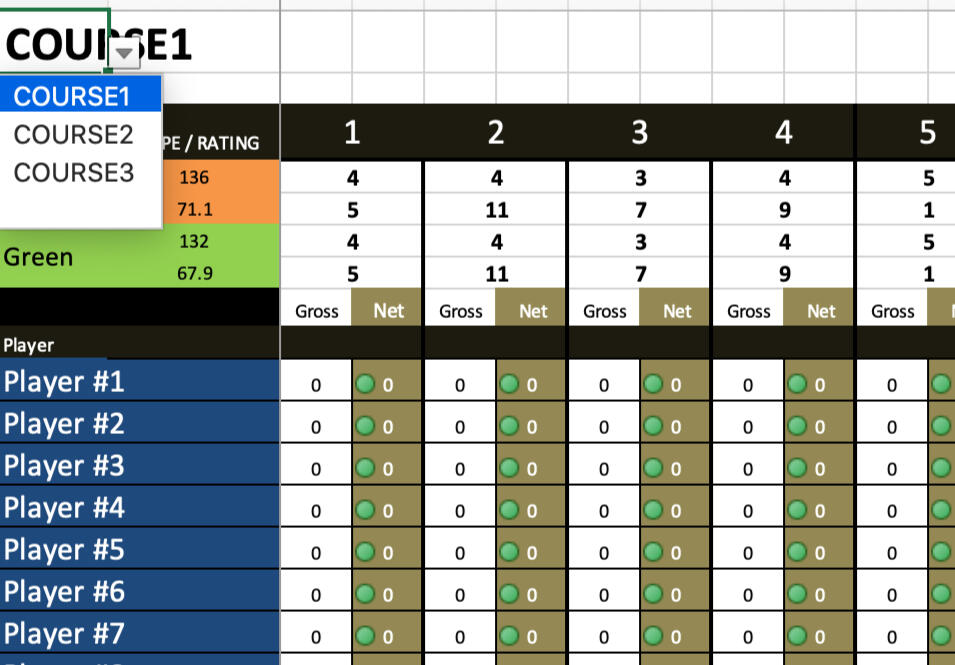
Notice how on each score sheet that the A1 cell is a drop down that contains the courses you setup in the earlier step. Just select the course you want to play for each score card. As noted, you could play a course multiple times if you wished in a particular outing!
Guess What!?
You are almost DONE with setup! At this point you need to make sure that all of the data you already entered is correct. You DO NOT want to get done with a round and go to enter scores and something is wrong. You will notice almost instantly if something is amiss.. you data will not add up or look correct.
I always test my sheet before hand by locking the tabs for scores and skins and then enter some scores for about 7 people for a round. Take a look at the skins and player statistics. Make sure things are all set.
GOOD LUCK!
Limitations
Although this spreadsheet can do quite a bit, there ARE some limitations that we feel you need to understand before you can make up your mind. This is just full disclosure type stuff and meant to keep you in our good graces. We will be working on updated and expanded versions as we move forward.
1. This sheet is limited to 20 total players OR teams. I would suggest you setup another tab for managing team composition and use the team name as the player in the sheet setup.
2. It is limited to UP TO 3 FULL rounds. This means you can't record legitimate states for any rounds played UNDER 18 holes. This is one of the issues we are working on at the moment.
3. Its a spreadsheet ... NOT a program. I can't prevent you from making input errors or accidentally deleting a formula. We always suggest that you create backups. Backups of backups! Just in case you accidentally delete something you shouldn't have. Also... pay attention to what is said about LOCKING the tabs. I would more than suggest that ONCE you get everything in place.... LOCK all of the tabs! This will go a LONG ways in protecting you from yourself.
4. We understand that some of the setup can seem daunting. We want to provide the BEST service possible and will be available to assist when needed. For a small fee we could even setup your sheet for you given your player and course specs.
Thank you for you patronage and again... if you have ANY questions please feel free to contact us at [email protected]